This article is adapted from my first one originally written 30/09/2011 for v2
This version was updated 18/02/13 for v3.05
Version 3 is better with even less typing required to access the power of this simple framework.
A while ago now I read an excellent tutorial on ‘Rapid Application Prototyping in PHP Using a Micro Framework‘, this used the Slim micro framework but one thing that bothered me was it required 5 packages before development could start.
These were: Slim (the micro framework), Slim Extras (additional resources for Slim), Twig (template engine), Idiorm (object-relational mapper) and Paris (Active Record implementation).
It struck me that if you need an extra 4 packages alongside Slim for a basic blog then maybe it is a little too skinny and I set out to find a micro framework that could do the same thing without these dependencies.
I found the Fat-Free Framework. It is condensed into a single 50KB file and has a host of features, you can find out about these on the web site so I won’t repeat it here. Instead I’ve reproduced the Slim tutorial to create a simple blog site, but using Fat-Free Framework instead.
You will need PHP 5.3 on your server, I used Ubuntu 12.04 for the tutorial as that version of PHP is easily installed.
Step 1: Setup
Download Fat-Free Framework (F3) from the website.
F3 works just as happily in the site root as from a subdirectory – I’ll assume you’re using an empty website site to do this tutorial.
Unzip the contents of the F3 download and copy the contents into your website root.
The folder contents should look like this:

Notice how much simpler the starting site is compared with Slim + extra packages.
Move up one level in the directory heirarchy and set the permissions:
sudo chgrp -R www-data blog
sudo chmod -R 775 blog
cd blog
sudo chmod -R 777 tmp
If using Apache, mod_rewrite will need to be running.
You can browse this site right away and get the F3 start page.

(Once the site has been visited, F3 will create additional folders cache and temp – you don’t need to worry about these).
Step 2: Bootstrapping
As everything we need is already part of F3 you don’t need to do anything here!
You can however tidy up the site to remove the current home page and add a database connection.
Edit index.php and remove the two route functions – these are just used to display the welcome page and the documentation. It should look like this once they have been removed:
$f3=require('lib/base.php');
$f3->set('DEBUG',3);
$f3->set('UI','ui/');
$f3->run();
To setup a database connection add the following between the set and run commands:
$f3->set('DB',
new DB\SQL(
'mysql:host=localhost;port=3306;dbname=YourDatabaseName',
'YourUserName',
'YourPassword'
)
);
All the User Interface files will go in the ui directory, you can delete welcome.htm however the contents of the css folder may be useful as they provide some basic styling to make your pages look a little nicer.
Step 3: Routing
Similar to Slim you need to tell F3 the route request method (GET, POST, PUT etc), the URI to respond to and how to respond.
Example home page route:
$f3->route('GET /',
function ($f3) {
//do something
}
);
And if you want to use a route with parameters you would use something like this:
$f3->route('GET /view/@id',
function ($f3) {
$id = $f3->get('PARAMS.id');
}
);
This tells F3 to expect a URI parameter and assigns it to a PHP variable in the anonymous function.
Now for our blog we need basic administration routes like this (the code will come later):
// Admin Home
$f3->route('GET /admin',
function ($f3) {
}
);
//Admin Add
$f3->route('GET /admin/add',
function($f3) {
}
);
//Admin Edit
$f3->route('GET /admin/edit/@id',
function($f3) {
}
);
//Admin Add and Edit both deal with Form Posts
//don't use a lambda function here
$f3->route('POST /admin/edit/@id','edit');
$f3->route('POST /admin/add','edit');
function edit($f3) {
}
//Admin Delete
$f3->route('GET /admin/delete/@id',
function($f3) {
}
);
Notice that we’re using the same function to process Add and Edit form posts so it isn’t anonymous but the function name is passed as a parameter to the route command.
Step 4: Models
The ORMs in Fat-Free Framework do all the hard work for you – no directories, files or code required here.
Are you beginning to see how much simpler this is compared with Slim?
Here’s the SQL that will set you up with the 2 tables necessary for this tutorial:
CREATE DATABASE `blog` DEFAULT CHARACTER SET utf8 COLLATE utf8_general_ci;
USE `blog`;
CREATE TABLE IF NOT EXISTS `article` (
`id` int(10) unsigned NOT NULL AUTO_INCREMENT,
`timestamp` datetime NOT NULL,
`title` varchar(128) NOT NULL,
`summary` varchar(128) NOT NULL,
`content` text NOT NULL,
`author` varchar(128) NOT NULL,
PRIMARY KEY (`id`)
) DEFAULT CHARSET=utf8;
INSERT INTO `article` (`id`, `timestamp`, `title`, `summary`, `content`, `author`) VALUES
(1, '2011-07-28 02:03:14', 'Hello World!', 'Lorem ipsum dolor sit amet, consectetur adipisicing elit, sed do eiusmod tempor incididunt ut labore et dolore magna aliqua. Ut ', 'Lorem ipsum dolor sit amet, consectetur adipisicing elit, sed do eiusmod tempor incididunt ut labore et dolore magna aliqua. Ut enim ad minim veniam, quis nostrud exercitation ullamco laboris nisi ut aliquip ex ea commodo consequat. Duis aute irure dolor in reprehenderit in voluptate velit esse cillum dolore eu fugiat nulla pariatur. Excepteur sint occaecat cupidatat non proident, sunt in culpa qui officia deserunt mollit anim id est laborum.', 'Mr White'),
(2, '2011-07-28 02:03:14', 'More Hello World!', 'Lorem ipsum dolor sit amet, consectetur adipisicing elit, sed do eiusmod tempor incididunt ut labore et dolore magna aliqua. Ut ', 'Lorem ipsum dolor sit amet, consectetur adipisicing elit, sed do eiusmod tempor incididunt ut labore et dolore magna aliqua. Ut enim ad minim veniam, quis nostrud exercitation ullamco laboris nisi ut aliquip ex ea commodo consequat. Duis aute irure dolor in reprehenderit in voluptate velit esse cillum dolore eu fugiat nulla pariatur. Excepteur sint occaecat cupidatat non proident, sunt in culpa qui officia deserunt mollit anim id est laborum.', 'Mr Green');
CREATE TABLE IF NOT EXISTS `user` (
`id` int(11) NOT NULL AUTO_INCREMENT,
`name` varchar(255) NOT NULL,
`password` varchar(255) NOT NULL,
PRIMARY KEY (`id`)
) DEFAULT CHARSET=utf8;
INSERT INTO `user` (`id`, `name`, `password`) VALUES
('1', 'admin', 'password');
Step 5: Application Front End
Like the Slim tutorial we’re going to keep this simple.
F3 has a set of object-relational mappers (ORMs) to make it easy and fast to work with data.
Instantiate a data mapper object that interacts with the users table, call the find method to return a simple array of results, finally the set command is used which will pass the variable between MVC components. F3 calls this a framework variable.
$article=new DB\SQL\Mapper($f3->get('DB'),'article');
$articles=$article->find();
$f3->set('articles',$articles);
You could condense the final two lines together like $f3->set('articles',$article->find()); but I’m keeping this verbose to aid readability and help you figure out how it is all working.
To use templating you need a base layout file in the ui folder called layout.html, feel free to link in the contents of /ui/css if you want it to look nicer
<!DOCTYPE html>
<html>
<head>
<title>{{ @html_title }}</title>
<meta charset='utf8' />
</head>
<body>
<include href="{{ @content }}" />
</body>
</html>
The F3 template engine uses {{ @name }} to write out the value of a framework variable.
The include tag will embed the contents of a file at the position where the directive is stated – in the example above we’re using a framework variable as the URL so that the content is dynamic.
Now lets create the first of those content files with the view for the homepage, called blog_home.html
<h1>Blog Titles</h1>
<repeat group="{{ @articles }}" value="{{ @item }}">
<p><a href="view/{{ @item['id'] }}">{{ trim(@item['title']) }}</a> by {{ @item['author'] }}</p>
<p>{{ @item['summary'] }}</p>
</repeat>
The repeat tag will loop through an array, setting item to the current array element. Within the loop item contains the array of data retrived from the database table and this is accessed using the column name as the array key.
Now that the view is in place we can complete the code in index.php to display it. Set the framework variable to tell the template which view to include, then tell F3 to serve the template.
$f3->set('content','blog_home.html');
echo Template::instance()->render('layout.html');
Serving the template also converts it to PHP code the first time it’s used and this optimised version is used thereafter which is great for performance.
The full code for the home page function is:
//home page
$f3->route('GET /',
function ($f3) {
$f3->set('html_title','Home Page');
$article=new DB\SQL\Mapper($f3->get('DB'),'article');
$f3->set('list',$article->find());
$f3->set('content','blog_home.html');
echo Template::instance()->render('layout.htm');
}
);
Now for the detail view, in index.php we need to get an Mapper object, search for the id then send the data to the view/template. In this case we could have assigned each value individually e.g. $f3->set('title',$article->title); but it is quicker to put all the values in the POST framework variable with the copyTo command.
$f3->route('GET /view/@id',
function ($f3) {
$id = $f3->get('PARAMS.id');
//create Mapper object and search for id
$article=new DB\SQL\Mapper($f3->get('DB'),'article');
$article->load(array('id=?', $id));
//set framework variables
$f3->set('html_title',$article->title);
$article->copyTo('POST');
//serve up the view
$f3->set('content','blog_detail.html');
echo Template::instance()->render('layout.html');
}
);
And the view file itself called blog_detail.html accesses the individual data items from the POST framework variable:
<h1>{{ @POST.title }}</h1>
Published: {{ @POST.timestamp }} by {{ @POST.author }}
{{@POST.content}}
<a href="/">Back to Homepage</a>
Step 6: Application Back End
The admin home page just needs to list the blog articles and provide links, the code is similar to that for the homepage.
$f3->route('GET /admin',
function ($f3) {
$f3->set('html_title','My Blog Administration');
$article=new DB\SQL\Mapper($f3->get('DB'),'article');
$list=$article->find();
$f3->set('list',$list);
$f3->set('content','admin_home.html');
echo template::instance()->render('layout.html');
}
);
The view called admin_home.html and contains a table of the results. It looks like this:
<h1>My Blog Administration</h1>
<p><a href='admin/add'>Add Article</a></p>
<table>
<thead>
<tr>
<th>Title</th>
<th>Date</th>
<th>Author</th>
<th colspan='2'>Actions</th>
</tr>
</thead>
<tbody>
<repeat group="{{ @list }}" value="{{ @item }}">
<tr>
<td>{{ @item.title }}</td>
<td>{{ @item.timestamp }}</td>
<td>{{ @item.author }}</td>
<td><a href="admin/edit/{{ @item.id }}">Edit</a></td>
<td><a href="admin/delete/{{ @item.id }}">Delete</a></td>
</tr>
</repeat>
</tbody>
</table>
The output of this look like:

Now a form to add and edit articles, called admin_edit.html
<h1>Edit</h1>
<form name="blog" method="post" action="{{ @BASE }}{{ @PARAMS.0 }}" >
<label for='title'>Title: </label><br /><input type="text" name="title" id="title" value="{{ isset(@POST.title)?htmlspecialchars(@POST.title):'' }}" size="60"/><br />
<label for='author'>Author: </label><br /><input type="text" name="author" id="author" value="{{ isset(@POST.author)?htmlspecialchars(@POST.author):'' }}" size="60"/><br />
<label for='summary'>Summary: </label><br /><textarea name="summary" id="summary" cols="60" rows="10">{{ isset(@POST.summary)?htmlspecialchars(@POST.summary):'' }}</textarea><br />
<label for='content'>Content: </label><br /><textarea name="content" id="content" cols="60" rows="10">{{ isset(@POST.content)?htmlspecialchars(@POST.content):'' }}</textarea><br />
<input type="submit" value="Submit"/>
</form>
I’ve kept this basic, apologies for the lack of styling but that’s not what this tutorial is about.
The lines containing isset are using the ternary operator to check that the template variable exists before trying to access it.
Now for the logic with the routes, add & edit both use the same view remember.
$f3->route('GET /admin/add',
function($f3) {
$f3->set('html_title','My Blog Create');
$f3->set('content','admin_edit.html');
echo template::instance()->render('layout.html');
}
);
$f3->route('GET /admin/edit/@id',
function($f3) {
$f3->set('html_title','My Blog Edit');
$id = $f3->get('PARAMS.id');
$article=new DB\SQL\Mapper($f3->get('DB'),'article');
$article->load(array('id=?',$id));
$article->copyTo('POST');
$f3->set('content','admin_edit.html');
echo template::instance()->render('layout.html');
}
);
Now we assigned a function for the POST routes and here’s the content:
$f3->route('POST /admin/edit/@id','edit');
$f3->route('POST /admin/add','edit');
function edit($f3) {
$id = $f3->get('PARAMS.id');
//create an article object
$article=new DB\SQL\Mapper($f3->get('DB'),'article');
//if we don't load it first Mapper will do an insert instead of update when we use save command
if ($id) $article->load(array('id=?',$id));
//overwrite with values just submitted
$article->copyFrom('POST');
//create a timestamp in MySQL format
$article->timestamp=date("Y-m-d H:i:s");
$article->save();
// Return to admin home page, new blog entry should now be there
$f3->reroute('/admin');
}
);
And to delete a record
//Admin Delete
$f3->route('GET /admin/delete/@id',
function($f3) {
$id = $f3->get('PARAMS.id');
$article=new DB\SQL\Mapper($f3->get('DB'),'article');
$article->load(array('id=?',$id));
$article->erase();
$f3->reroute('/admin');
}
);
There’s a lot less coding required here than with Slim + extras.
Step 7: Using Middleware
This isn’t relevant to using the Fat-Free Framework.
Basic authentication using a database is built in.
The following lines are added to the admin homepage route, they will cause a username/password prompt to appear. If the details are in the user table of the database a session variable is set which allows access to the other admin screens. If unsuccessful they get an error page.
//assign a mapper to the user table
$user=new DB\SQL\Mapper($f3->get('DB'),'user');
//tell Auth what database fields to use
$auth=new \Auth($user,
array('id'=>'name','pw'=>'password'));
if ($auth->basic()) {
//store the name they logged in with
$f3->set('SESSION.user', 'SERVER.PHP_AUTH_USER');
} else {
$f3->error(401);
}
//the following will display an HTTP 401 Unauthorized error page if unsuccessful
$auth->basic();
In the other admin routes, add this line at the start of the function to deny access if they haven’t authenticated
if (!$f3->get('SESSION.user')) $f3->error(401);
That’s it (if you didn’t spot it in the SQL, my example uses name: admin and password: password for the login credentials).
You could instead choose to redirect back to the homepage with:
if (!$f3->get('SESSION.user')) $f3->reroute('/');
Step 8: Summary
So here is another example of how to quickly get a prototype running using a PHP micro framework.
Is it any faster than with Slim? I’d like to think that it is, there’s less code, less complexity and you aren’t dependent on other packages which may end up changing in some way or not being maintained.
I’ve used F3 to create a times tables application for my son and found it was fun to build and made me more productive – I’ve now put it online at times-tables.willis-owen.co.uk for anyone to use.
Licencing
Slim is released under the MIT Public License and you are free to use, modify and even sell it.
F3 is released on the GNU Public License (GPL v3). You are allowed to use it your business or for commercial gain – but if you make any money you should consider making a donation to the project.
You can download the files used from here Fat-Free-Blog.zip.
And access the files online via my Bitbucket repository.
I’ve done another tutorial on creating a near identical blog application to this but using CakePHP: Blog Tutorial with CakePHP Framework which may be interesting to compare with differences with using a micro-framework.
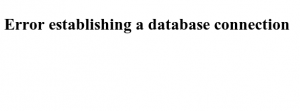 When I logged into the server the MySQL service wasn’t running.
When I logged into the server the MySQL service wasn’t running.

